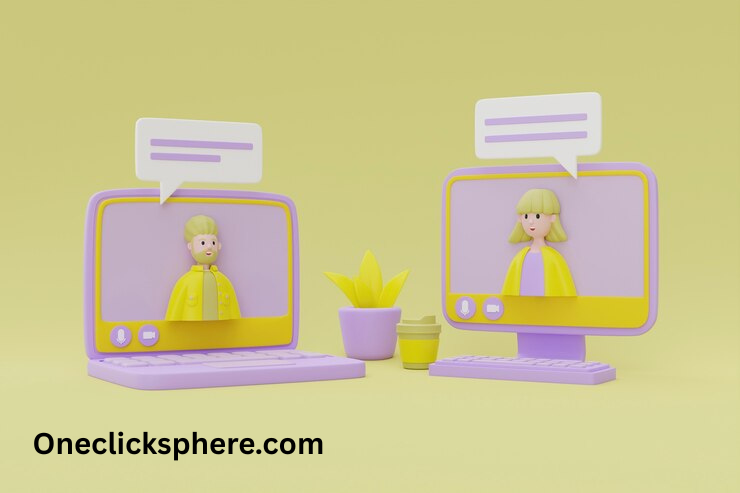Using two monitors with a laptop is helpful. It gives you more screen space. You can work faster and do many things at once. This article will show you how to connect two monitors to your laptop.
Why Use Two Monitors?
Two screens help you multitask better. You can write on one screen and research on the other. It saves time. Also, it gives your work a more defined design.. Many people use it for work, study, design, or gaming. It is a smart way to get more done.
What You Need Before You Start
To use two monitors, you need to check a few things first.
Check Your Laptop’s Ports
Look at the sides of your laptop. Find out what type of ports it has. These ports let you connect the monitors. Common types of ports are:
- HDMI
- USB-C
- VGA
- DisplayPort
- Mini DisplayPort
You may have one or more of these. Write them down or take a photo if needed.
Check Your Monitors’ Ports
Now look at your monitors. See which ports they have. Most new monitors have HDMI. Some have DisplayPort or VGA. Confirm that the USB ports on your laptop and monitor are acceptable.
Do You Need an Adapter?
If the ports do not match, don’t worry. You can use an adapter. For example:
- HDMI to VGA adapter
- USB-C to HDMI adapter
- DisplayPort to HDMI adapter
These are easy to find online or in stores.
The Complete Guide on Connecting Two Monitors to a Laptop
Now let’s look at the steps. Follow these simple steps to connect both monitors.
Step 1: Plug in the First Monitor
Using a cable, join the first display to the laptop. Use a cable known as HDMI, for example, if your laptop and display have HDMI connections.
Step 2: Plug in the Second Monitor
Now connect the second monitor. You may need a different port. For example, if the first monitor uses HDMI, you can connect the second monitor using USB-C or VGA.
Step 3: Turn On Your Monitors
Make sure both monitors are powered on. Use the power buttons on the monitor. Also, confirm that the source (HDMI, VGA, etc.) has been set up correctly.
Step 4: Go to Display Settings
Now go to your laptop screen. Right-click on the desktop. Click on Display Settings. Here you will see all connected screens.
Step 5: Arrange the Monitors
You will see a box showing Monitor 1, Monitor 2, and your laptop screen. Drag them to match the real-life position. This makes moving the mouse between screens smoother.
Step 6: Choose Display Mode
To select how to use the displays, go down. You will see these options:
- Duplicate: Display the same screen on every display.
- Extend – Make one big screen. This is the most useful option.
- Second screen only: Just use the monitors and switch off the laptop’s screen.
Click Extend to use all screens together.
Step 7: Apply the Settings
Click Apply to save changes. Now you should see your desktop across two monitors. Windows can be moved from one screen to the next by dragging them.
What If My Laptop Has Only One Port?
Some laptops have only one video port. You have two choices in the given situation.
Use a Docking Station
A docking station is a device with many ports. It provides you with HDMI, USB-C, and other connections when you attach it to your laptop.. It is great for office use.
Use a USB to HDMI Adapter
The converter above converts your laptop’s USB port to an HDMI port. This helps you add a second monitor even if your laptop has only one video port.
Laptop With USB-C or Thunderbolt 3
If your laptop has a USB-C port or Thunderbolt 3, you’re in luck. These ports can send video and data at the same time. You can use a USB-C hub to connect two monitors easily. Many USB-C hubs come with two HDMI ports or a mix of HDMI and DisplayPort.
Using Intel Graphics or NVIDIA/AMD Graphics
Some laptops have Intel graphics. Others have NVIDIA or AMD graphics.But you need to check with your laptop model, both let dual monitors.
You can search your laptop’s name on Google and see if it supports dual monitors. Most modern laptops do. But old laptops may not support it.
Tips for a Better Dual Monitor Setup
- Use the same size and model of monitor for a cleaner look
- Both displays should be at sight distance.
- Use monitor stands if needed
- In the settings, pick one monitor as the default display.
- Keep cables organized to avoid a mess.
- Use wallpapers that stretch across two screens
Connecting Monitors to a MacBook
Two monitors can also be joined if you’re using a MacBook.Use a USB-C hub or a fruit dock.
. Then follow these steps:
- Plug in both monitors
- Go to System Settings > Displays
- Arrange the monitors
- Choose the Mirror or Extend option
- Save settings
Make sure your MacBook supports dual monitors. Some models like MacBook Air M1 only support one external screen unless you use special software.
Common Problems and How to Fix Them
Monitor Not Detected
- Try the following if your laptop struggles to find your monitor:
- Replug the cables
- Use a different cable or port
- Restart the laptop
- Update display drivers
Screen Flickering
This may be due to a bad cable or the wrong refresh rate. Try using a better cable. Select the proper refresh rate by exploring the display settings.
Wrong Resolution
Sometimes the screen looks blurry or stretched. Go to display settings and increase the image size to match the monitor.
Conclusion
Using two monitors with your laptop can boost your productivity. It makes working, studying, and even gaming easier and faster. First, check your laptop ports. Then check your monitor ports. Use the right cables or adapters. If needed, purchase an HDMI adapter or a USB to TV adaptor. Set up your monitors in display settings. Choose “Extend” to use both screens fully. With this guide, you can set it up without needing help. Just follow the steps and enjoy your new dual monitor setup. It is simple, and once done, you will never want to go back to a single screen. Try it today and see the difference.
FAQs
Can I connect 2 monitors to any laptop?
Most modern laptops can connect to two monitors. But older models may only support one. Always check your laptop’s specs.
Do I need a docking station?
Not always. If your laptop has two video ports, you don’t need one. If it has only one port, a docking station or USB adapter will help.
What if the monitors show no signal?
Check the cables. Make sure the monitor is set to the correct source like HDMI or VGA. Try restarting your laptop.
Can I close the laptop and still use the monitors?
Yes. Go to power settings and choose “Do nothing” when the lid is closed. This keeps your monitors working.
Is it better to use the same monitors?
Yes, it looks better and gives a smoother experience. But it’s okay to use different models too.