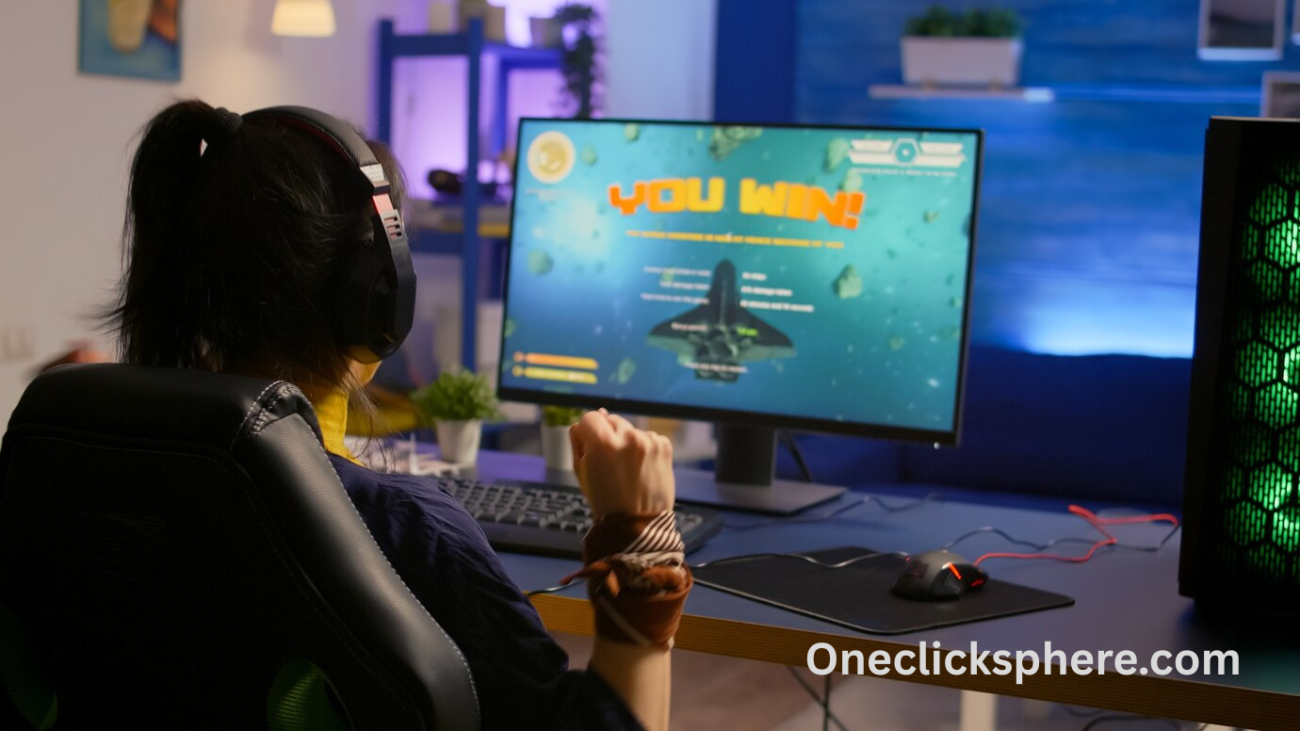Gaming laptops are powerful, but they use a lot of energy. If you’re not near a power source, the battery drains fast. The good news is that you can make your gaming laptop last longer on battery. You will learn ways to do that with this guide. You don’t have to be a technology expert. Just follow these simple steps.
Why Battery Life Matters for Gaming Laptops
Gaming laptops are built for performance. They have strong graphics cards and fast processors. But all that power needs energy. If you use your laptop unplugged, the battery won’t last long.
A short battery life means you can’t play or work on the go. You’ll be stuck looking for a charger. That’s not fun. So, learning how to make your battery last longer is important.
Understand What Uses the Most Power
Before changing settings, you need to know what drains your battery. On a gaming laptop, these are usually:
- The graphics card
- The screen brightness
Other things like background apps, high CPU usage, and Wi-Fi also use power. If you reduce their usage, your battery lasts longer.
Change Power Settings in Windows
Use Battery Saver Mode
Battery Saver is a built-in Windows feature. It limits screen brightness and other activities. To turn it on:
- Click on the battery icon.
- 2. Select “Best battery life” by moving the bar.
- The **Settings > System > Energy & Battery** option is another option.
This helps your laptop use less power when you’re not gaming.
Create a Custom Power Plan
A custom power plan gives you control. You can set how long the screen stays on, when the laptop sleeps, and more.
Select **Control Panel > Sound and Hardware > Voltage Options**.
Click Create a power plan
Choose Power Saver as a base and customize it
Turn off the hard disk, lower the display brightness, and set sleep times.
Lower Screen Brightness
Your screen uses a lot of battery. Most people keep it too bright. Lower it to a comfortable level.
You can use function keys on your keyboard or go to Settings > Display.
Also, if your laptop has a high refresh rate screen (like 120Hz or 144Hz), you can change it to 60Hz when on battery.
Close Background Apps
Many apps run in the background. They use your CPU and memory. That means more battery usage. You should close apps you don’t need.
Open Task Manager, Ctrl + Shift + Esc
Look at the Processes tab
Right-click and end tasks that aren’t important
Apps like Steam, Discord, or Chrome can drain your battery if left running.
Disable Startup Programs
Particular apps launch regularly when your laptop is turned on. They keep running even if you’re not using them.
To stop this:
- Open Task Manager
- Go to the Startup tab
- Right-click and stop apps you don’t need.
This helps your laptop run faster and saves battery, too.
Turn Off RGB and Keyboard Lights
Gaming laptops often have colorful lights. They look cool, but they use power. Turn off RGB lights, backlit keyboards, and logo lighting when you don’t need them.
Many laptops have a shortcut key or software (like ASUS Armoury Crate or Alienware Command Center) to do this.
Manage Your Graphics Settings
Use Integrated Graphics
Most gaming laptops have two graphics cards. One is powerful (NVIDIA or AMD), and one is built into the processor (Intel or AMD).
When you’re not gaming, switch to the integrated graphics. It uses much less power.
Select **NVIDIA Control Panel > Global Settings > Manage 3D Settings**.
Set Preferred graphics processor to Integrated Graphics
This saves battery during web browsing, watching videos, or working.
Lower Game Settings on Battery
If you want to game while unplugged, reduce settings. Use low or medium graphics, lower the resolution, and cap the FPS.
Some laptops have a “battery boost” setting in their gaming software. Turn that on when playing unplugged.
Turn Off Bluetooth and Wi-Fi
If you’re not using Bluetooth, turn it off. The same goes for Wi-Fi if you’re working offline.
These wireless connections keep searching for signals. That uses extra power. You can turn them off from the system tray or settings.
Unplug USB Devices
Things like USB drives, gaming mice, and cooling pads draw power. If you’re not using them, unplug them.
Your laptop sends power to every connected device. Even if they seem small, they affect battery life.
Keep Your Laptop Cool
Heat makes your laptop work harder. The fans spin faster. That uses more battery.
Place your laptop on a hard, flat surface. Avoid using it on beds or pillows. You can also use a cooling pad if you need it, but unplug it when on battery.
Cleaning the vents every few months also helps reduce heat.
Update Drivers and BIOS
Manufacturers release updates to improve battery life and fix bugs. Keep the firmware and drivers up to date at all times.
Go to your laptop brand’s website. Look for Support or Drivers. Download updates for your:
- Graphics card
- Chipset
- BIOS
Some laptops have their update tool to make this easy.
Use Airplane Mode When Offline
If you don’t need the internet, turn on Airplane Mode. This stops all wireless activity. Your laptop uses less battery.
Go to the taskbar and click the network icon. Then click Airplane mode.
You can still use offline apps, play games, and watch downloaded content.
Don’t Let the Battery Drain Too Low
Try not to let your battery reach 0%. Lithium-ion batteries last longer when they stay between 20% and 80%.
If you can, plug in before it drops too low. This protects the battery’s health in the long run.
Store Your Laptop Properly
If you’re not using your laptop for days, store it with the battery around 50%. Don’t leave it fully charged or fully drained. That helps preserve battery life.
Also, keep it in a cool, dry place. Heat damages the battery over time.
Bonus Tips to Make Your Battery Last Even Longer
You’ve learned the big steps. Here are two final tips to squeeze more time from your battery:
- Use a lightweight browser like Microsoft Edge instead of Chrome
- Download games or videos in advance so you can play or watch offline
These small changes add up.
Conclusion
A gaming laptop doesn’t have to run out of battery quickly. With smart settings and good habits, you can enjoy your laptop for hours even without a charger. Remember to use battery saver mode, close background apps, lower screen brightness, and switch to integrated graphics when not gaming. Turn off things you don’t need. These tips will not only save battery but also keep your laptop cool and fast. Try them today and enjoy more gaming, more work, and more freedom without the plug.
Let your gaming laptop do more — even on the go. If you also want to read how to optimize gaming PC for streaming, then just move out to this blog!